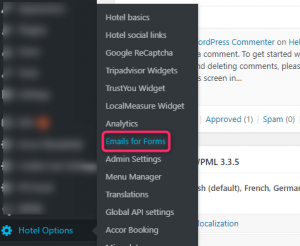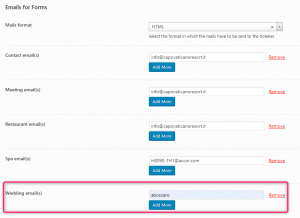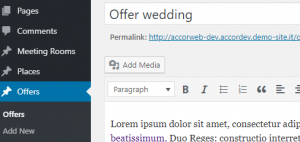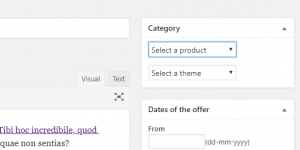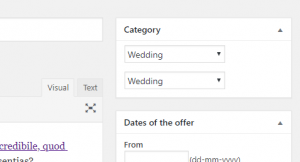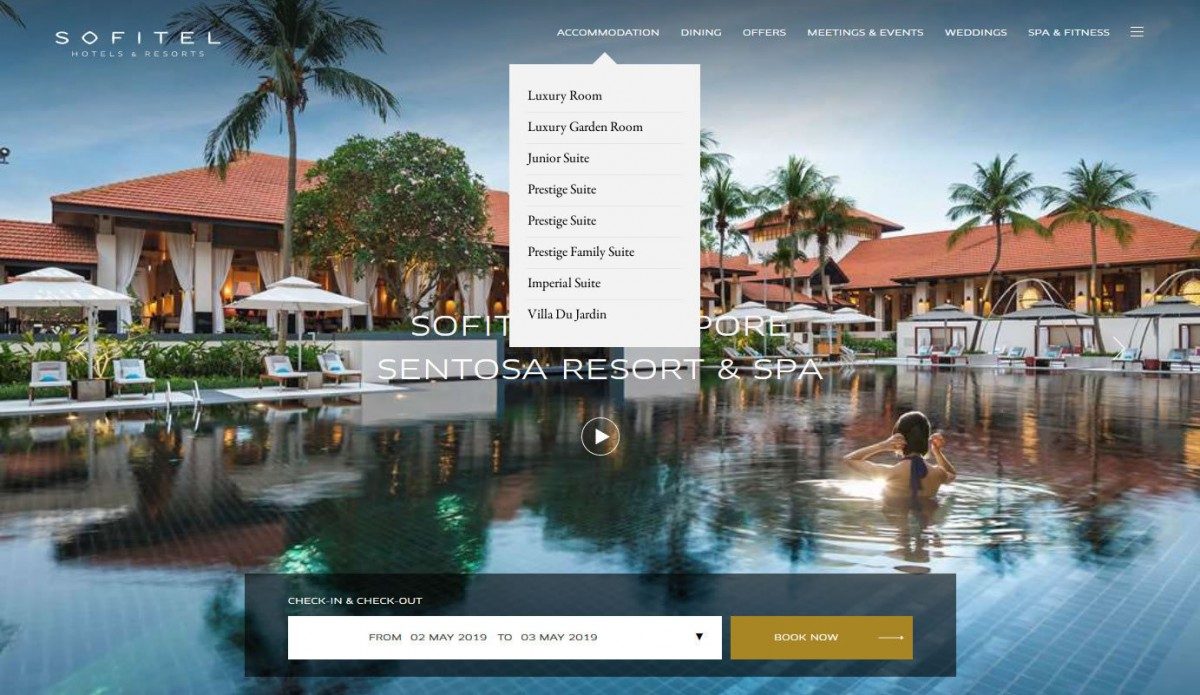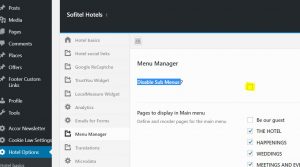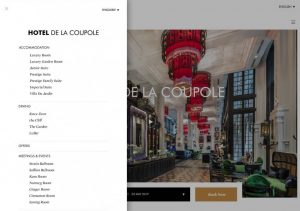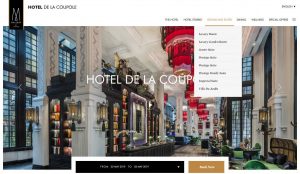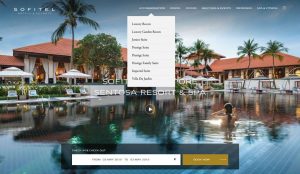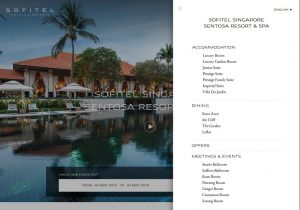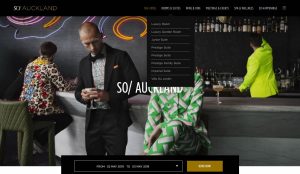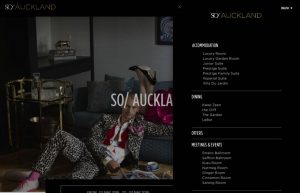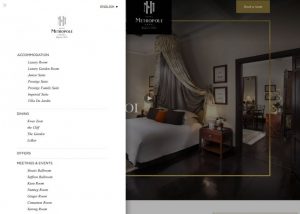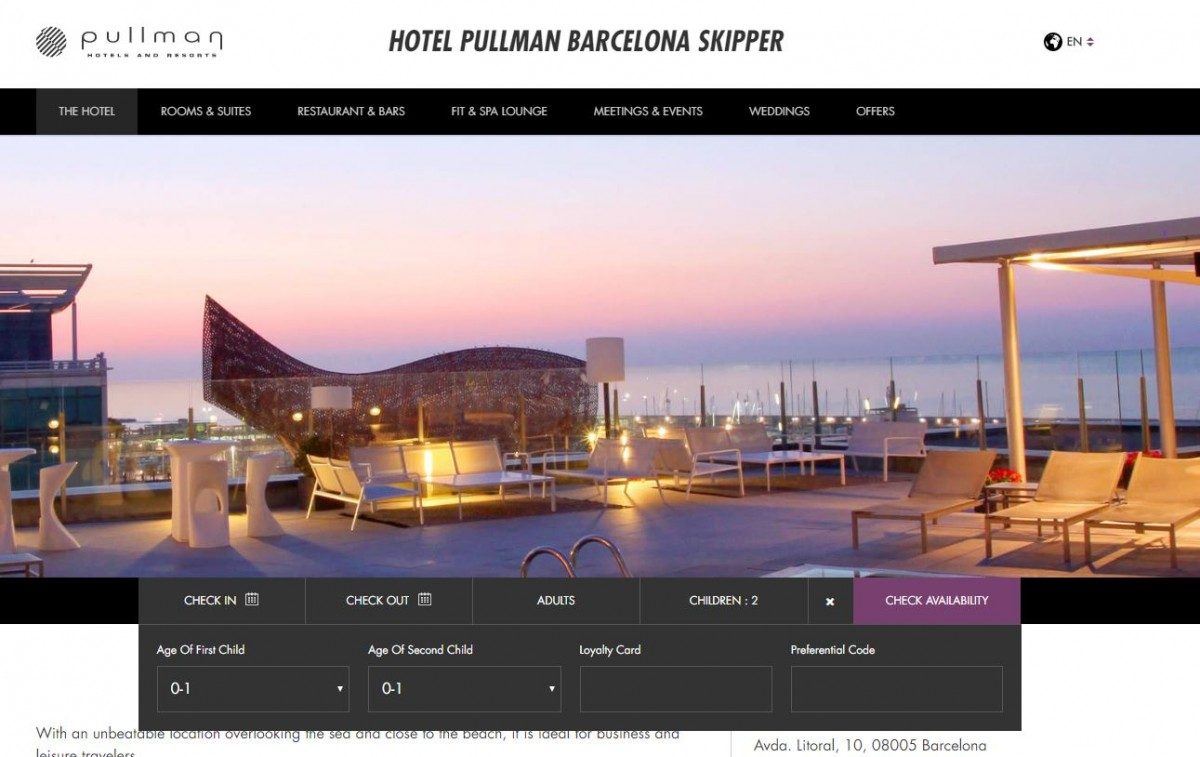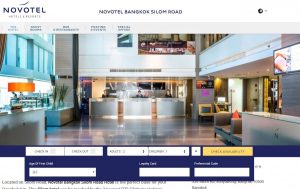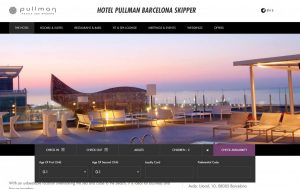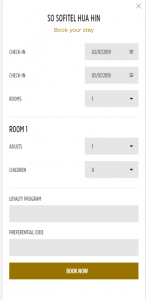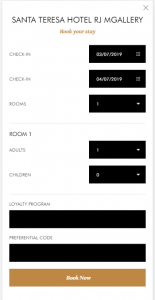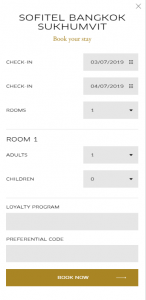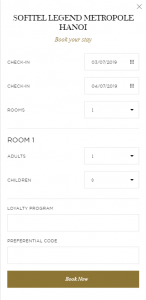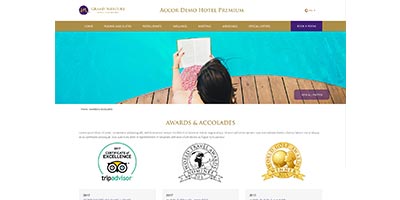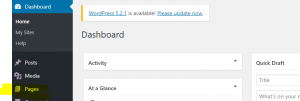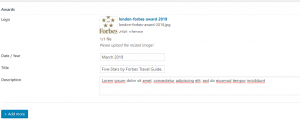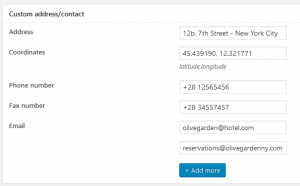The D-EDGE Web Studio is pleased to inform you about the new enhancements for the Wedding Page template.
Our Team improved the Wedding Page template by:
- Giving you the ability to use a different email address for the Wedding Form [learn how to do it]
- Adding the functionality to categorise offers related to weddings [learn how to do it]
- Developing Weddings Page templates for MGallery [read more]